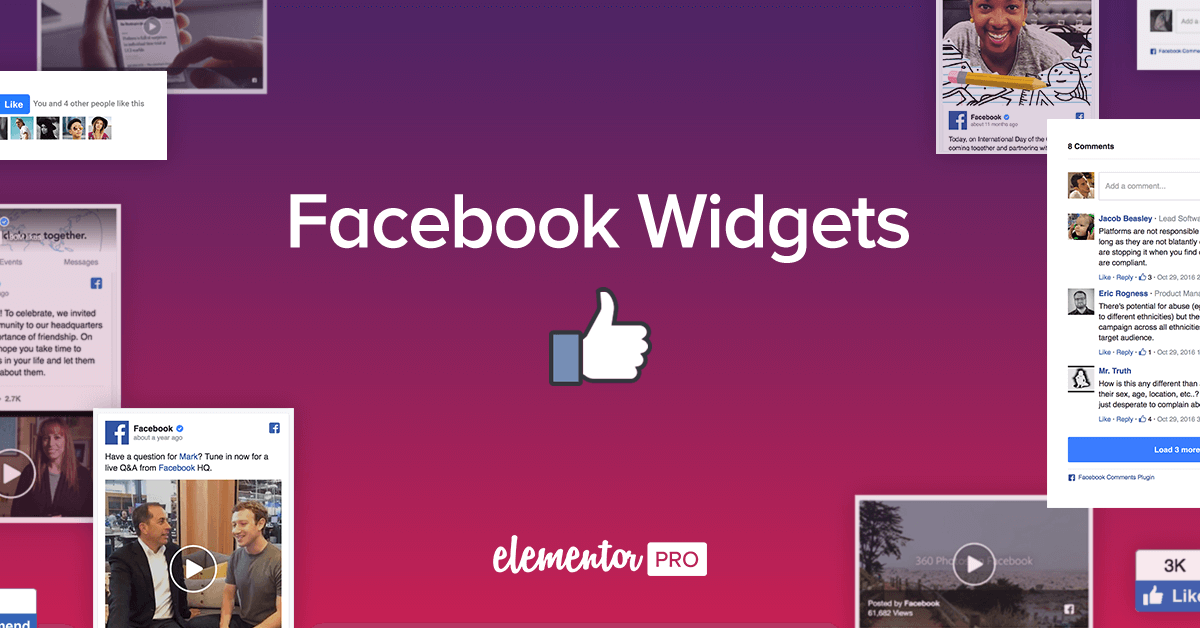How to Embed Facebook Feed on Elementor Website?
Looking the easiest way to showcase Elementor Facebook Feed? Here's a step-by-step guide to help you embed your Facebook feed using Elementor.
Embedding a Facebook feed on your Elementor website can be a fantastic way to keep your site dynamic and engaging. Whether you're showcasing your business's latest updates, highlighting community activities, or sharing interesting posts, integrating your Facebook feed can keep your visitors connected with your social media presence. Here's a step-by-step guide to help you embed your Facebook feed using Elementor.
Table of Content:
How to Embed Facebook feed on your Elementor website using social Media aggregator
How to Embed Facebook Feed on Elementor Website Using Facebook Plugin
Importance of Adding Facebook Feed on Elementor Website
Facebook Elementor Feed: Social Media Aggregator
There are several social media aggregators available, each with unique features. Some popular ones include:
Tagembed
Tagbox
SmashBallon
For this guide, we'll use Tagembed as an example, but the steps are similar for other aggregators.
Embedding a Facebook feed on your Elementor website using Tagembed is a straightforward process that enhances your site’s interactivity and engagement. Here’s a step-by-step guide to help you achieve this:
Step 1: Sign Up and Set Up Tagembed
Visit the Tagembed website and sign up for an account if you haven't already.
Log in to your Tagembed account.
Create a New Widget:
Once logged in, click on the “Create Widget” button.
Give your widget a name, e.g., "Facebook Feed," and click “Create.”
Connect Your Facebook Account:
Select “Add Social Feed.”
Choose “Facebook” from the list of available social media platforms.
Connect your Facebook account by following the prompts to authorize Tagembed and select the Facebook page you want to display.
Customize Your Feed:
After connecting your Facebook account, customize the appearance of your feed.
Adjust the layout, style, and the number of posts to display to match your website’s design.
Step 2: Generate the Embed Code
Get the Embed Code:
Once you’re satisfied with the customization, click on the “Embed Widget” button.
Select “HTML” as the platform to get the embed code.
Copy the provided embed code.
Step 3: Embed the Facebook Feed in Elementor
Open Your Elementor Editor:
Log in to your WordPress site and navigate to the page where you want to embed the Facebook feed.
Edit the page using Elementor.
Add an HTML Widget:
Drag and drop the
HTMLwidget to the section where you want the Facebook feed to appear.
Insert the Embed Code:
Paste the embed code from Tagembed into the HTML widget.
Preview and Adjust:
Preview your page to see how the Facebook feed looks.
Make any necessary adjustments to the feed in Tagembed and update the embed code if needed.
Step 4: Final Adjustments and Testing
Ensure Responsiveness:
Check how the feed looks on different devices (desktop, tablet, mobile) using Elementor’s responsive mode.
Make any necessary adjustments to ensure it is mobile-friendly.
Clear Cache:
Clear your WordPress cache and your browser cache to ensure the changes are visible.
Test the Feed:
Visit the live page and interact with the Facebook feed to ensure it loads correctly and is fully functional.
Why Tagembed
Regular Updates: Tagembed automatically updates the feed, but ensure your connected Facebook account is active to keep the feed fresh.
Moderation: Use Tagembed’s moderation features to filter out unwanted content and ensure only relevant posts are displayed.
Design Integration: Use Elementor’s styling options to ensure the feed seamlessly integrates with your website’s overall design.
Multiple Sources: Tagembed allow you to combine multiple social media feeds into one.
How to add Facebook Feed on Elementor Site Using Facebook Plugin?
Step 1: Set Up Your Facebook Page Plugin
Before you start embedding, you'll need to set up Facebook's Page Plugin:
Go to the Facebook Page Plugin website: Visit the Facebook Page Plugin page.
Configure Your Plugin:
Enter your Facebook Page URL.
Adjust the width and height to fit your website's design.
Customize the plugin settings (like showing friends' faces, latest posts, etc.).
Get the Code: Once configured, click on the “Get Code” button. You'll receive two sets of code snippets: one for the SDK and one for the plugin.
Step 2: Add the Facebook SDK to Your Elementor Website
Open Your WordPress Dashboard:
Navigate to
Appearance>Theme Editor.Open your theme's
header.phpfile.
Insert the SDK Code:
Copy the first snippet of code (the SDK code) from the Facebook Page Plugin.
Paste it just above the
</head>tag in theheader.phpfile.Save your changes.
Step 3: Embed the Facebook Page Plugin in Elementor
Open Your Elementor Editor:
Edit the page where you want to embed the Facebook feed using Elementor.
Add an HTML Widget:
Drag and drop the
HTMLwidget to the section where you want the Facebook feed to appear.
Insert the Plugin Code:
Copy the second snippet of code (the Page Plugin code) from the Facebook Page Plugin.
Paste it into the HTML widget.
Step 4: Adjust the Design and Settings
Preview and Adjust:
Preview your page to see how the Facebook feed looks.
Adjust the width, height, and other settings directly in the Facebook Page Plugin if necessary.
Mobile Responsiveness:
Ensure the Facebook feed is responsive. Elementor allows you to adjust settings for different devices, so make sure the feed looks good on both desktop and mobile.
Step 5: Test Your Integration
Clear Your Cache:
Clear your WordPress cache to ensure that the changes take effect.
Clear your browser cache if necessary.
Test Functionality:
Check the Facebook feed on your live website.
Ensure that it loads correctly and that all links and posts are functional.
Embedding a Facebook feed on your Elementor website using a social media aggregator like Smash Balloon simplifies the process and enhances your website’s functionality. By following the steps outlined above, you can create a dynamic and engaging feed that updates in real-time, keeping your visitors connected with your social media activities. This approach not only saves time but also provides a polished, professional look that can significantly enhance user experience. Happy embedding!